FIFINE USB/XLR Dynamic Mic Shock-Mount Recording
FIFINE USB/XLR Dynamic Mic Shock-Mount Recording
Couldn't load pickup availability
Product Information
Product Information
SPECIFICATIONS
Brand Name: FIFINE
Transducer: Dynamic Microphone
Set Type: Single Microphone
Hign-concerned Chemical: none
Style: Tabletop
Use: Home Studio
Origin: Mainland China
Communication: Wired
Package: Yes
Polar Patterns: Cardioid
Diaphragm: S-Mall
Choice: yes
Clean Sound Quality
Featured with durability and adaptability, the dynamic microphone, with SPL of 130dB, will not distort the output audio from vocal or music recording, to keep its originality. The cardioid pattern is quite directional, which can deal with background noise, like hard drives or computer fans. The studio microphone delivers originally detail voice without much additional noise processing.

Upgrade XLR Output &Convenient USB Output
Provided with both USB and XLR connections, it is a significant benefit for you to podcast in various ways. if you are using the XLR connector. But basically, it is not the general type of dynamic mics where the mids are prominent while the brightness is lacking.Inheriting from FIFINEâs bloodline, the treble is something that will not miss but it is not so much to assault your ear with harshness.USB connection satisfies your daily recording needs more readily, and also portable when out for work.
Mute and Gain Control
to mute instead of pushing a button, which is noise-free to avoid adding unnecessary noise to your podcast or streaming audio.No need to fiddle with software settings, you can control the recording audio volume by gain knob on the mic, to output more vivid broadcast audio.

Monitoring and Volume Adjustment
The ability to real-time monitoring along with headphone volume control are added bonuses to recording professionals standing out studio podcasting. Monitor if your own audio as intended or noise reduction effect, to adjust audio in a shorter time. Directly rotate the headphone volume knob on the mic to listen to each frequency audio, which is more accessible for recording work.

Further Noise Reduction
Dynamic microphone requires to keep a close distance to record. Thus, the included windscreen can dampen the impact of plosives to help you reduce the harshness in vocals. When you record bass audio, the external shock mount eases unwanted low frequency vibration and mechanical noise, further keeping your recording clean, nature and powerful.

what's in the box ?
*microphone with shock mount
*8.2 ft (2.5m) USB c to USB A cable
*5/8" male to 3/8" female adapter
*user manual

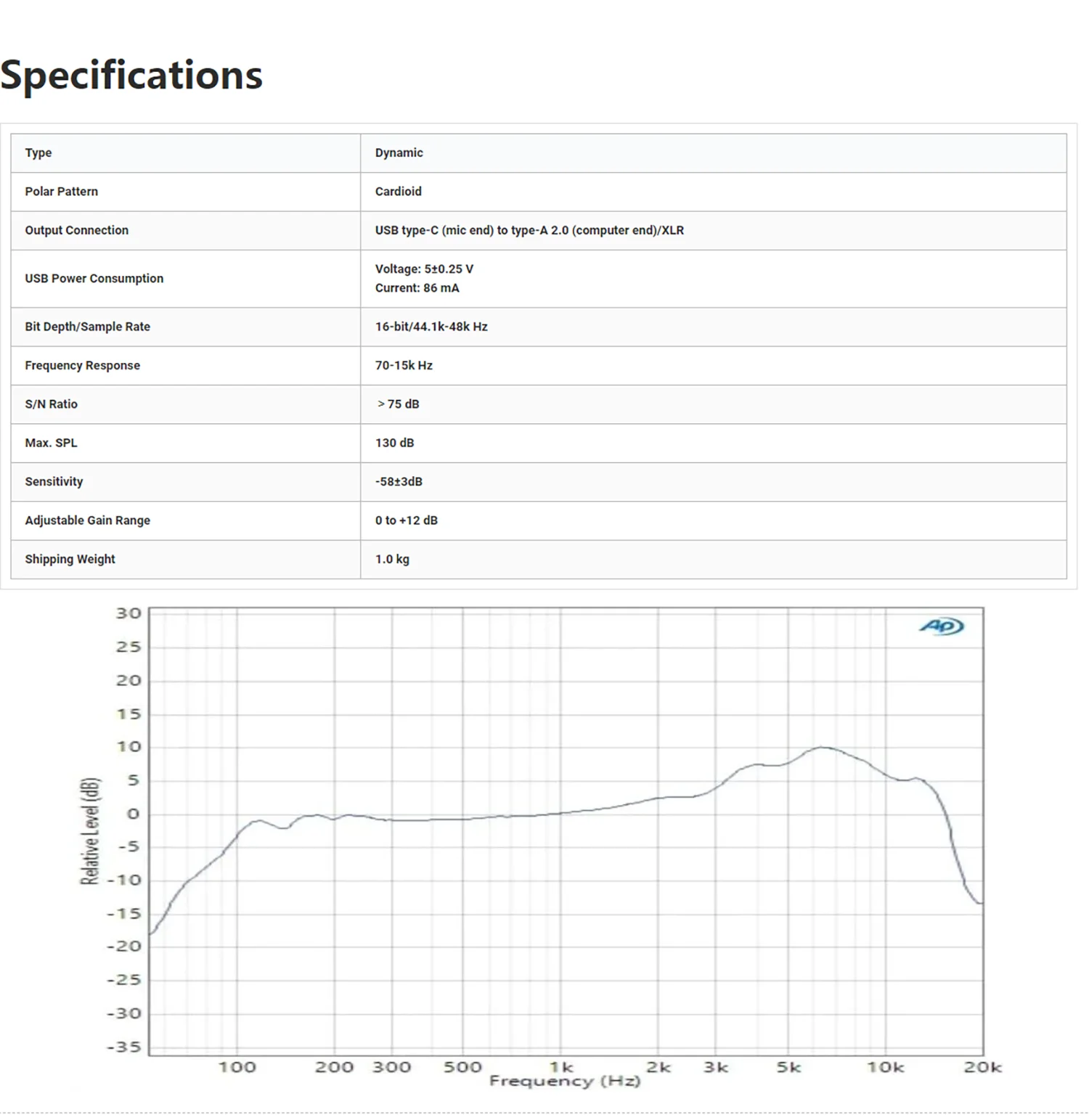
Q: How to use with windows computer via usb cable?
A:It is easy to plug and play this dynamic microphone on PC and Macbook via USB connection. You can follow the tutorial video to set up step by step.
Windows system: 1.Plug this recording microphone into PC via USB connection, right-click the speaker icon at the bottom right of the screen and click "Open Sound Settings".
2.Click "Sound Control Panel", select "Recording" tab, and choose "Fifine Microphone" as the default device. When you speak to the mic, bar-type icon will turn green and bounce.
3.Double click "Fifine Microphone" to open "Microphone Properties" window, click "Levels" tab and drag the progress bar to adjust the mic level.
Mac OS system: 1.Plug this podcast microphone into Macbook, click apple icon at the top left of the screen. Select "System Preferences".
2.Click "Sound" icon, then click "Input" tab and select "Fifine Microphone" as default input device. When you speak to the mic,the input level meter will move. Drag the progress bar to adjust the input volume
Q:How to use the mic with ps4 and xbox?
A:This XLR/USB microphone is NOT compatible with Xbox, neither USB nor XLR connection, but can use with PS4/PS5.You can plug this dynamic microphone in PS4/PS5 via USB connection and set up easily.Follow the instructions as below.
1.Click "Settings" at the top right of the screen, scroll the page to find "Sound" and click it.
2.Choose "Microphone"-"Input Device"-select "Fifine Microphone" as the input device.
3.Click "Adjust Microphone Level", then drag the progress bar to adjust the mic level.
Q:48v phantom power required? Turn off at preamp or leave on?
A:No, this XLR/USB podcast recording mic doesn't require the phantom power. And please turn it off at the preamp when you use the mic.
Q:It is 16 bit for this XLR/USB dynamic microphone, it is a good fit for studio recording and podcast which provides clear and crisp sound quality.
Shipping Information
Shipping Information
SPECIFICATIONS
Brand Name: FIFINE
Transducer: Dynamic Microphone
Set Type: Single Microphone
Hign-concerned Chemical: none
Style: Tabletop
Use: Home Studio
Origin: Mainland China
Communication: Wired
Package: Yes
Polar Patterns: Cardioid
Diaphragm: S-Mall
Choice: yes
Clean Sound Quality
Featured with durability and adaptability, the dynamic microphone, with SPL of 130dB, will not distort the output audio from vocal or music recording, to keep its originality. The cardioid pattern is quite directional, which can deal with background noise, like hard drives or computer fans. The studio microphone delivers originally detail voice without much additional noise processing.

Upgrade XLR Output &Convenient USB Output
Provided with both USB and XLR connections, it is a significant benefit for you to podcast in various ways. if you are using the XLR connector. But basically, it is not the general type of dynamic mics where the mids are prominent while the brightness is lacking.Inheriting from FIFINEâs bloodline, the treble is something that will not miss but it is not so much to assault your ear with harshness.USB connection satisfies your daily recording needs more readily, and also portable when out for work.
Mute and Gain Control
to mute instead of pushing a button, which is noise-free to avoid adding unnecessary noise to your podcast or streaming audio.No need to fiddle with software settings, you can control the recording audio volume by gain knob on the mic, to output more vivid broadcast audio.

Monitoring and Volume Adjustment
The ability to real-time monitoring along with headphone volume control are added bonuses to recording professionals standing out studio podcasting. Monitor if your own audio as intended or noise reduction effect, to adjust audio in a shorter time. Directly rotate the headphone volume knob on the mic to listen to each frequency audio, which is more accessible for recording work.

Further Noise Reduction
Dynamic microphone requires to keep a close distance to record. Thus, the included windscreen can dampen the impact of plosives to help you reduce the harshness in vocals. When you record bass audio, the external shock mount eases unwanted low frequency vibration and mechanical noise, further keeping your recording clean, nature and powerful.

what's in the box ?
*microphone with shock mount
*8.2 ft (2.5m) USB c to USB A cable
*5/8" male to 3/8" female adapter
*user manual

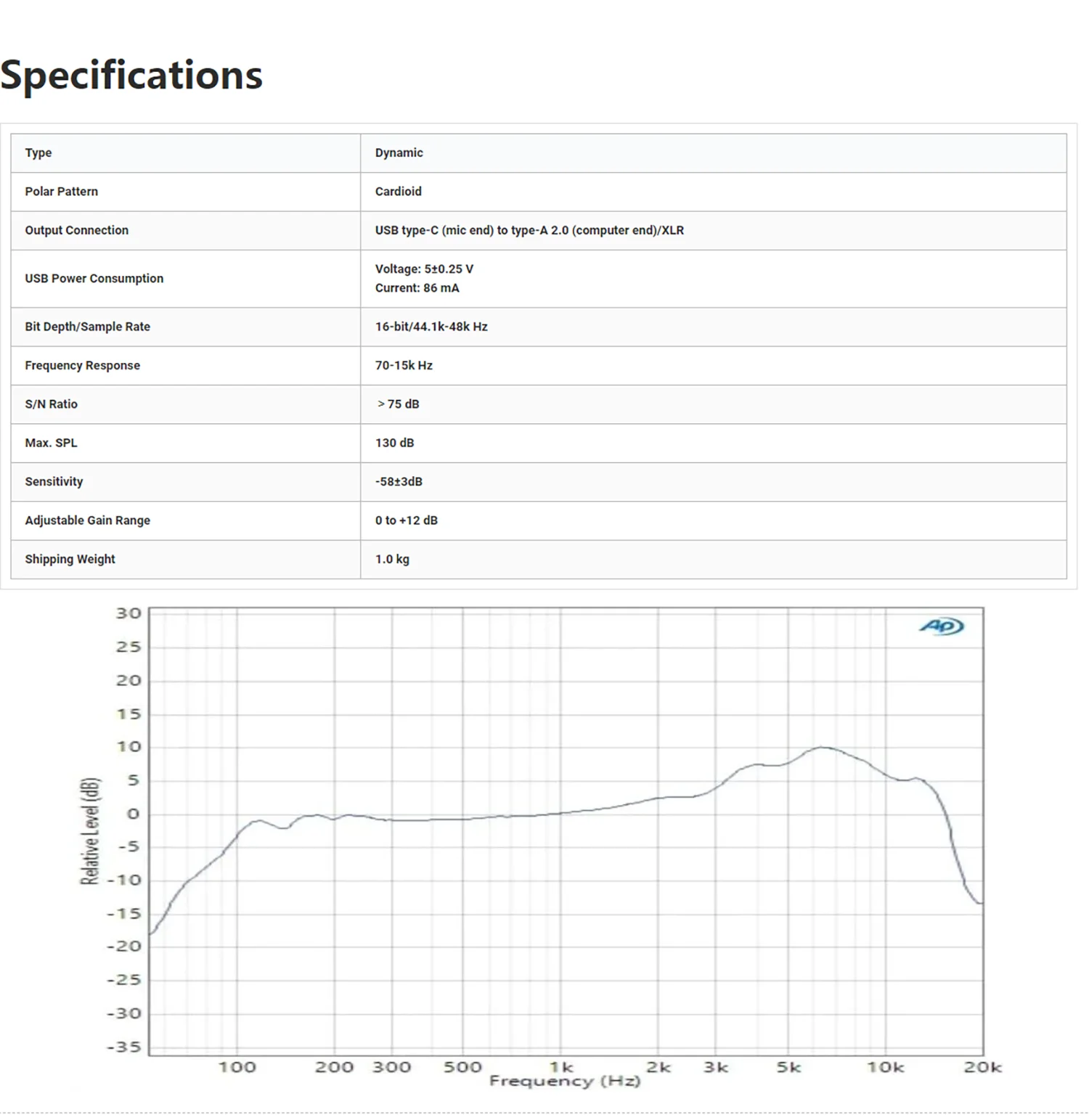
Q: How to use with windows computer via usb cable?
A:It is easy to plug and play this dynamic microphone on PC and Macbook via USB connection. You can follow the tutorial video to set up step by step.
Windows system: 1.Plug this recording microphone into PC via USB connection, right-click the speaker icon at the bottom right of the screen and click "Open Sound Settings".
2.Click "Sound Control Panel", select "Recording" tab, and choose "Fifine Microphone" as the default device. When you speak to the mic, bar-type icon will turn green and bounce.
3.Double click "Fifine Microphone" to open "Microphone Properties" window, click "Levels" tab and drag the progress bar to adjust the mic level.
Mac OS system: 1.Plug this podcast microphone into Macbook, click apple icon at the top left of the screen. Select "System Preferences".
2.Click "Sound" icon, then click "Input" tab and select "Fifine Microphone" as default input device. When you speak to the mic,the input level meter will move. Drag the progress bar to adjust the input volume
Q:How to use the mic with ps4 and xbox?
A:This XLR/USB microphone is NOT compatible with Xbox, neither USB nor XLR connection, but can use with PS4/PS5.You can plug this dynamic microphone in PS4/PS5 via USB connection and set up easily.Follow the instructions as below.
1.Click "Settings" at the top right of the screen, scroll the page to find "Sound" and click it.
2.Choose "Microphone"-"Input Device"-select "Fifine Microphone" as the input device.
3.Click "Adjust Microphone Level", then drag the progress bar to adjust the mic level.
Q:48v phantom power required? Turn off at preamp or leave on?
A:No, this XLR/USB podcast recording mic doesn't require the phantom power. And please turn it off at the preamp when you use the mic.
Q:It is 16 bit for this XLR/USB dynamic microphone, it is a good fit for studio recording and podcast which provides clear and crisp sound quality.
Returns
Returns
SPECIFICATIONS
Brand Name: FIFINE
Transducer: Dynamic Microphone
Set Type: Single Microphone
Hign-concerned Chemical: none
Style: Tabletop
Use: Home Studio
Origin: Mainland China
Communication: Wired
Package: Yes
Polar Patterns: Cardioid
Diaphragm: S-Mall
Choice: yes
Clean Sound Quality
Featured with durability and adaptability, the dynamic microphone, with SPL of 130dB, will not distort the output audio from vocal or music recording, to keep its originality. The cardioid pattern is quite directional, which can deal with background noise, like hard drives or computer fans. The studio microphone delivers originally detail voice without much additional noise processing.

Upgrade XLR Output &Convenient USB Output
Provided with both USB and XLR connections, it is a significant benefit for you to podcast in various ways. if you are using the XLR connector. But basically, it is not the general type of dynamic mics where the mids are prominent while the brightness is lacking.Inheriting from FIFINEâs bloodline, the treble is something that will not miss but it is not so much to assault your ear with harshness.USB connection satisfies your daily recording needs more readily, and also portable when out for work.
Mute and Gain Control
to mute instead of pushing a button, which is noise-free to avoid adding unnecessary noise to your podcast or streaming audio.No need to fiddle with software settings, you can control the recording audio volume by gain knob on the mic, to output more vivid broadcast audio.

Monitoring and Volume Adjustment
The ability to real-time monitoring along with headphone volume control are added bonuses to recording professionals standing out studio podcasting. Monitor if your own audio as intended or noise reduction effect, to adjust audio in a shorter time. Directly rotate the headphone volume knob on the mic to listen to each frequency audio, which is more accessible for recording work.

Further Noise Reduction
Dynamic microphone requires to keep a close distance to record. Thus, the included windscreen can dampen the impact of plosives to help you reduce the harshness in vocals. When you record bass audio, the external shock mount eases unwanted low frequency vibration and mechanical noise, further keeping your recording clean, nature and powerful.

what's in the box ?
*microphone with shock mount
*8.2 ft (2.5m) USB c to USB A cable
*5/8" male to 3/8" female adapter
*user manual

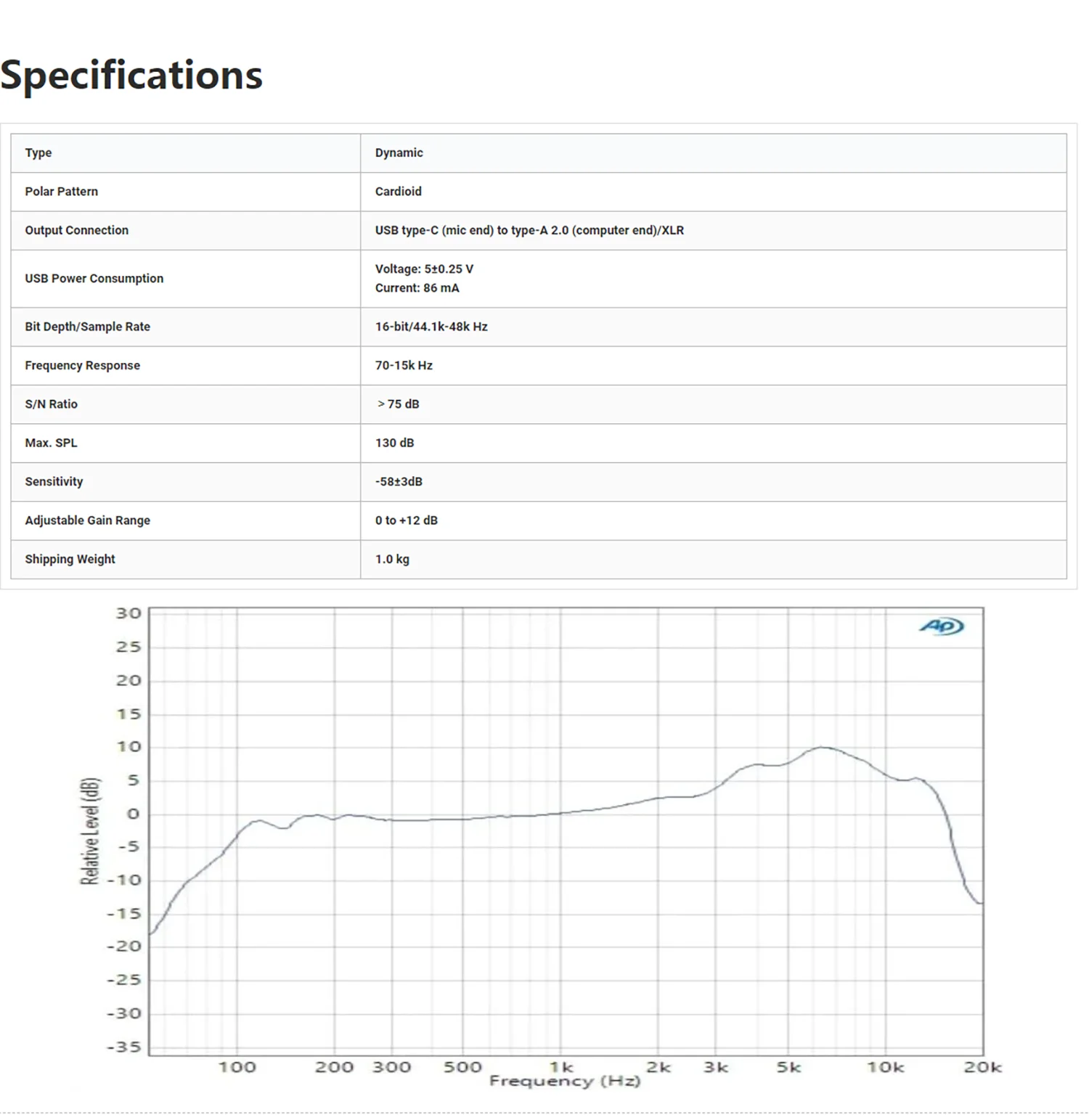
Q: How to use with windows computer via usb cable?
A:It is easy to plug and play this dynamic microphone on PC and Macbook via USB connection. You can follow the tutorial video to set up step by step.
Windows system: 1.Plug this recording microphone into PC via USB connection, right-click the speaker icon at the bottom right of the screen and click "Open Sound Settings".
2.Click "Sound Control Panel", select "Recording" tab, and choose "Fifine Microphone" as the default device. When you speak to the mic, bar-type icon will turn green and bounce.
3.Double click "Fifine Microphone" to open "Microphone Properties" window, click "Levels" tab and drag the progress bar to adjust the mic level.
Mac OS system: 1.Plug this podcast microphone into Macbook, click apple icon at the top left of the screen. Select "System Preferences".
2.Click "Sound" icon, then click "Input" tab and select "Fifine Microphone" as default input device. When you speak to the mic,the input level meter will move. Drag the progress bar to adjust the input volume
Q:How to use the mic with ps4 and xbox?
A:This XLR/USB microphone is NOT compatible with Xbox, neither USB nor XLR connection, but can use with PS4/PS5.You can plug this dynamic microphone in PS4/PS5 via USB connection and set up easily.Follow the instructions as below.
1.Click "Settings" at the top right of the screen, scroll the page to find "Sound" and click it.
2.Choose "Microphone"-"Input Device"-select "Fifine Microphone" as the input device.
3.Click "Adjust Microphone Level", then drag the progress bar to adjust the mic level.
Q:48v phantom power required? Turn off at preamp or leave on?
A:No, this XLR/USB podcast recording mic doesn't require the phantom power. And please turn it off at the preamp when you use the mic.
Q:It is 16 bit for this XLR/USB dynamic microphone, it is a good fit for studio recording and podcast which provides clear and crisp sound quality.
Share





















